Summary
You have yourself a new phone which is great! It has told you to migrate your data from your old phone and likely helped with the process. You then promptly do a factory reset on your old mobile so that someone else can use it.
One problem, you now try to setup your emails for work and/or logon to your account and you are no longer able to get that phone call or notification to approve your logon! What has happened?
The problem
Although your new phone may assure you that all your data and information is migrated to your new mobile phone, it neglects to state that:
- If you have a new number, you will need to update your account security details to verify your account.
- Your previous authenticator app, although installed, is no longer linked with your organisational account, thus will no longer prompt.
Now that you cannot fall back on your old phone, your unable to login.
What do I do to stop this happening when getting a new phone?
Set up as many verification methods as possible.
- Just having one number or just an authenticator app to authenticate your account leaves you with a single point of failure if your unable to use that verification method.
- Update your account to ensure you have as many methods as possible. This will allow you to choose which option you can use when signing in or attempting a password reset.
- https://aka.ms/mysecurityinfo – This link will help you manage those changes.
Setup the authenticator app on your new mobile phone
- Go to https://aka.ms/mfasetup and sign-in
- On the security-Info page, click + add method.
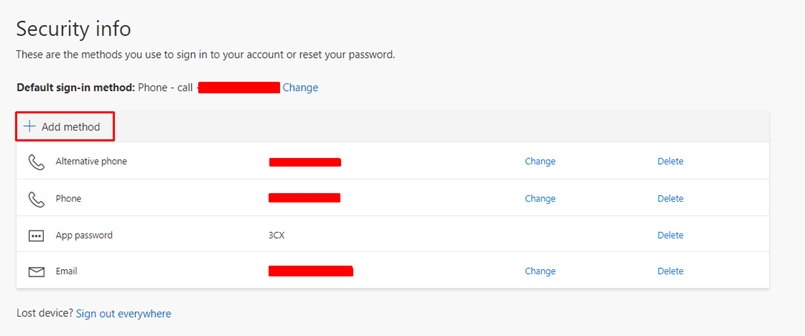
- Authenticator app should be selected by default, click add.
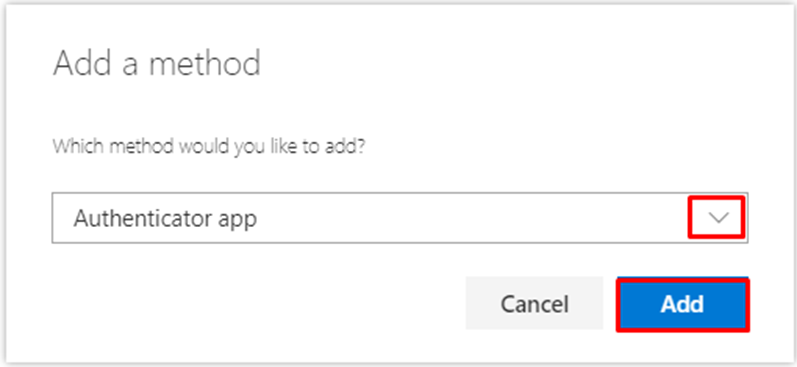
- Follow the wizard to setup the authenticator app on your new mobile.
- Pay close attention to what it asks of you.
- After setup, the app will show as one of the listed varication methods.
- You can always add other methods too (strongly advised)
- You are now setup with your new mobile phone, test your sign-in and confirm to finish the process.