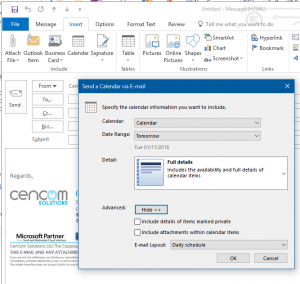Outlook 2010, 2013 and 2016
Outlook has been around for some considerable time and is the favoured mail, calendar and contact manager for most serious businesses, People tend to take for granted how you use it but some of the tips below might be new to you and can considerably increase usability.
Open Calendar, Contacts, Task List or another mail folder in a new window.
Want to review a task list while composing an email? Or keep an eye on your inbox while looking through and sorting mails in other folders? Well the easiest way is to right click on the folder in particular and choose “open in new window” This will open a second Outlook window with the chosen item already in it.
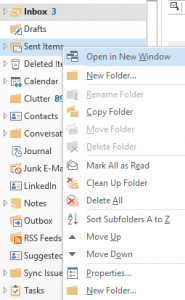
Multiple dates in calendar
you can display multiple non-contiguous dates in the calendar by going to the month view in the top left and while holding the CTRL key clicking on the days you would like to display. This is very useful when you want to display two unconnected weeks together or multiple Fridays because you need to organise times for travel or perhaps an event schedule each Friday for a month

use real word terms when organising your appointments.
Outlook can understand real terms in its start and finish fields such as “The first Friday next month at 1pm” saving all the clicking around to get to the date and working out when is the first Friday. It works for all the terms I tried.
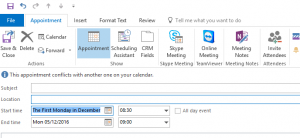
Add public holidays to your calendar
Outlook can add all the public holidays for a specific area to the calendar helping you ensure you do not arrange that meeting on a bank holiday. Just click “File” – “Options” – “Calendar” Add Holidays and then choose your country of choice.
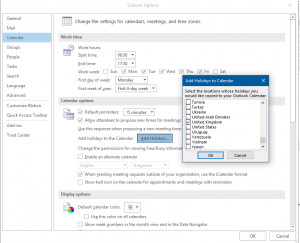
Insert calendar data into your emails
If you would like to let someone know what you are up to for the next week you can supply a schedule with your chosen level of details, open an email to the person you would like to send to and click insert on the ribbon and then